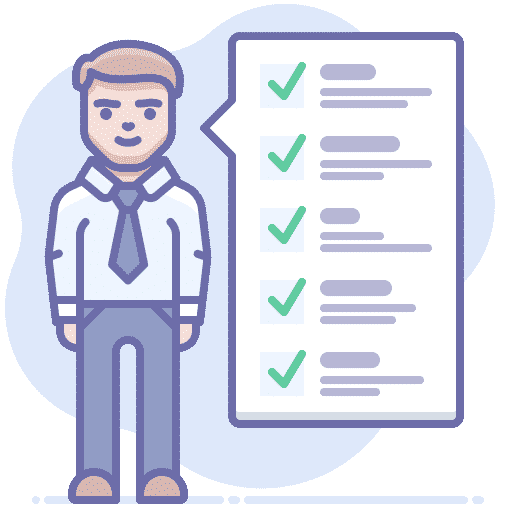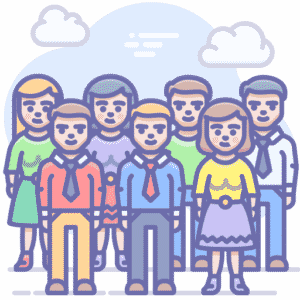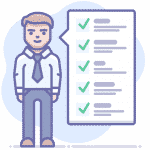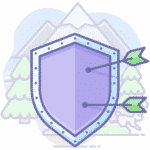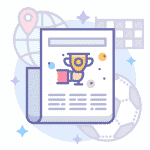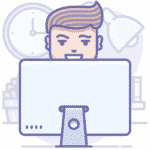You probably use Google everyday. And for many, it’s the only search engine they’ll ever need. But did you know there are other search engines out there? Some offer different features and services that can make your internet browsing experience even better.
Whether you want to switch because of privacy concerns or just to try something new, we’re here to help. Here’s a step-by-step guide on how to change your default search engine in Chrome and get the most out of your web browsing.
Why You Should Switch to a Different Search Engine
There are many reasons why you might want to switch to a different search engine. Some might want to switch because of security concerns, others might want to switch because they’re bored with the same search engine, and still others may want to switch because they’re looking for more specific results.
Whatever the reason, switching is easy! Chrome makes it easy to change your default search engine. All you have to do is tap “Settings” on your phone, then “Search”, then “Manage Search Engines”, and finally, “Make Google my default search engine.”
It’s that easy! After changing your default search engine, you will have the option to “Restore defaults”. This will undo your changes so you can go back to your old default search engine if you ever change your mind.
And that’s it! If you ever need help changing your default search engine in Chrome, just follow these few steps.
How to Change Your Default Search Engine
Changing your default search engine is as easy as 1-2-3.
The first thing you’ll want to do is visit the Settings page and scroll down to “Search engine.” Once you’re there, simply click the “manage search engines” button. When the next page loads, you’ll see a list of all the search engines you’ve ever used.
Next, find the search engine you want to set as default and click the “set as default” button. This will make your chosen search engine the default for all your Chrome searches.
Finally, click “Done” and your default search engine has been changed!
Chrome’s Default Search Engine Settings
One of the easiest ways to change your default search engine is to use the web browser Chrome. Chrome is an internet browser that is available for Windows, Mac, iOS, and Android, so this guide will be applicable to all operating systems.
The first thing you’ll want to do is type “chrome://settings/” into the browser bar. This will take you to Google’s Settings page.
Scroll down until you find the Search section and click the “Manage Search Engines” button. This will bring up your search engine choice screen.
From here, you can make changes by clicking the “X” next to the search engine to remove it or by clicking “Add as default” if you want that search engine to be your default.
Once you’re done making your selection, click the “Save” button at the bottom of the page. You’re now set to enjoy your newly defaulted search engine!
How to Share a Page on a Different Search Engine
If you want to share a page on a different search engine, the process is the same as if you were going to share it on Google. Just click “Share” and select the search engine from the drop-down menu.
For example, if you wanted to share a page on Bing, click Share and then select Bing from the drop-down menu. After that, click “Post.” You’ll be taken to a post window where you can write a caption for the page and select a cover photo. When you’re done, click “Post.”
Now you’ll see your post on Bing’s site with the caption and photo you selected. You’ll also see a link back to the original page on Google’s search engine. This way, your friends and followers can learn more about the page if they want to.
Conclusion
There are many reasons to switch search engines. Perhaps you want something different, or maybe you want to stop using Google altogether. Whatever the reason, this guide will help you change your default search engine in Chrome.
The first thing you’ll need to do is head over to your browser settings. You can find this by clicking the three horizontal lines at the top-right of your Chrome window. Once you’re there, click “Settings.”
Next, scroll down and click “Advanced Settings.”
Finally, scroll all the way down and click “Change Search Engine.”
At this point, you’ll be able to choose your new default search engine and then save your changes. If your new search engine isn’t there, you can type in its name and it will show up as an option.